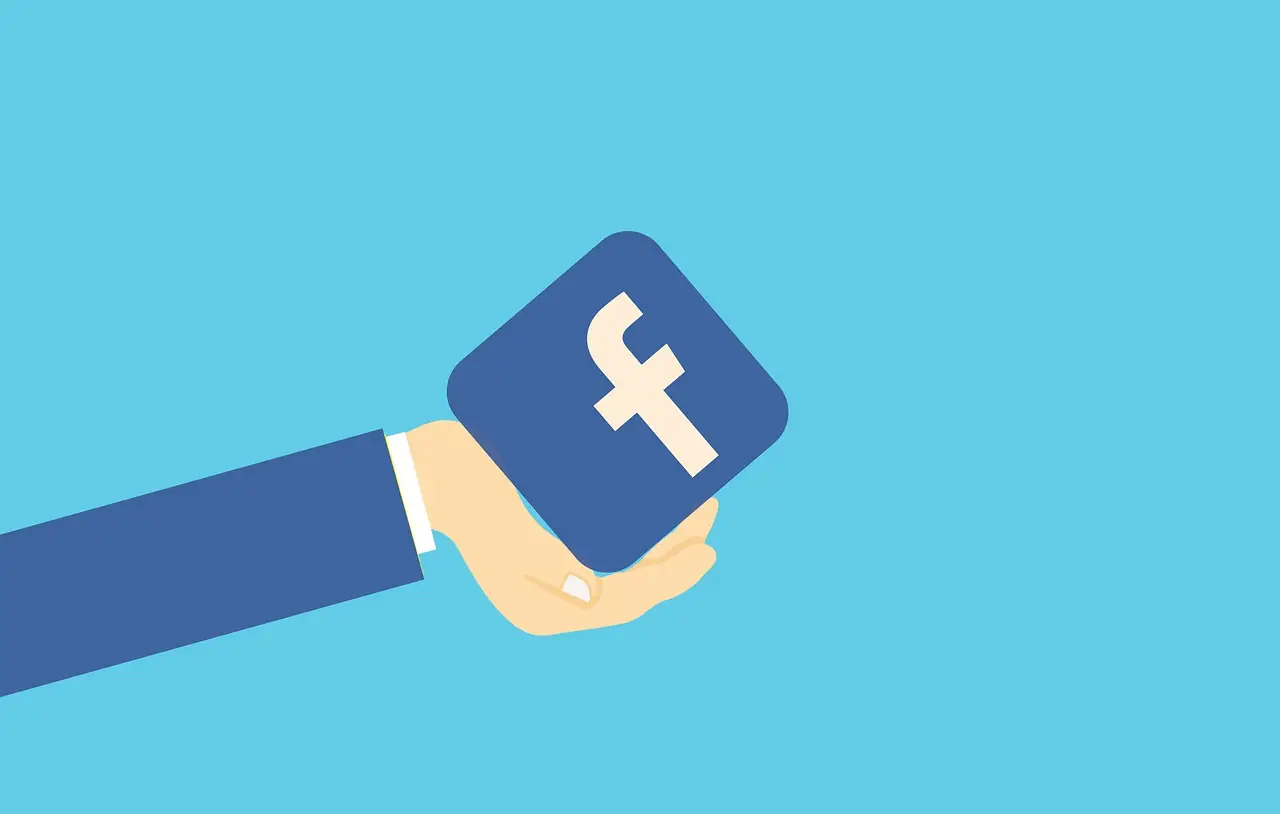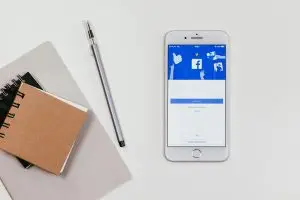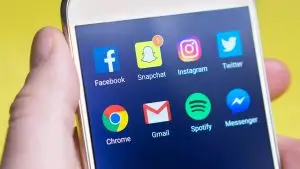Table of Contents
Introduction to Facebook Ads Manager: Your Ultimate Guide
Facebook Ads Manager is a powerful tool that allows businesses to create, manage, and optimize ad campaigns across Facebook and its family of apps. With its advanced targeting capabilities and comprehensive analytics, Ads Manager is essential for businesses looking to maximize their return on investment (ROI) in digital marketing. Whether you’re running a small business or managing campaigns for a global brand, mastering Facebook Ads Manager can help you achieve measurable results.
In this ultimate guide, we’ll break down the features, benefits, and strategies for using Facebook Ads Manager effectively, giving you the tools you need to run successful campaigns.
1. What is Facebook Ads Manager?
Facebook Ads Manager is a centralized platform where advertisers can create, monitor, and analyze their ad campaigns. It serves as the command center for running ads on Facebook, Instagram, Messenger, and the Audience Network. With its intuitive interface and robust features, Ads Manager provides businesses with complete control over their ad spend and campaign performance.
The tool is designed to accommodate advertisers of all levels, from beginners launching their first campaigns to experts managing complex multi-platform strategies.
2. Setting Up Facebook Ads Manager
To use Facebook Ads Manager, you’ll first need a Facebook Business Page and a Meta Business Account. Once these are in place, navigate to Ads Manager through the Business Suite or directly via adsmanager.facebook.com.
During setup, ensure your billing information is accurate, as this will be used to process your ad spend. Setting up a clear account structure with appropriate permissions for team members will also help streamline your workflow.
3. Navigating the Ads Manager Interface
The Ads Manager interface is divided into three main sections: Campaigns, Ad Sets, and Ads. This hierarchical structure organizes your ad activity, making it easier to track and optimize performance:
- Campaigns: Define your overall marketing objective (e.g., traffic, conversions, brand awareness).
- Ad Sets: Specify audience targeting, placements, and budget allocation.
- Ads: Create the visuals, copy, and CTAs that users will see.
The intuitive dashboard provides tabs for analytics, settings, and reporting, enabling seamless navigation.
4. Choosing Your Campaign Objective
One of the first steps in Ads Manager is selecting your campaign objective, which determines the focus of your campaign and aligns with your marketing goals. Objectives are grouped into three categories:
- Awareness: Brand Awareness, Reach.
- Consideration: Traffic, Engagement, App Installs, Video Views, Lead Generation, Messages.
- Conversions: Conversions, Catalog Sales, Store Traffic.
Choosing the right objective ensures your campaign is optimized for the desired outcome, such as clicks, views, or purchases.
5. Targeting Your Audience
Facebook Ads Manager offers advanced targeting options that allow you to reach specific audience segments based on demographics, interests, behaviors, and locations.
Custom Audiences enable retargeting by focusing on people who’ve interacted with your brand, such as website visitors or email subscribers. Lookalike Audiences expand your reach by targeting users similar to your existing customers.
Use Audience Insights to refine your targeting strategy and create campaigns that resonate with your desired audience.
6. Budgeting and Bidding Strategies
Budgeting in Ads Manager can be set at the campaign or ad set level, depending on your preference. You can choose between:
- Daily Budgets: Limits spend per day.
- Lifetime Budgets: Allocates a fixed budget over the campaign’s duration.
Bidding strategies, such as Lowest Cost and Cost Cap, let you control how Facebook optimizes ad delivery for clicks, impressions, or conversions. Balancing your budget and bid strategy is essential for achieving a strong ROI.
7. Selecting Ad Placements
Ads Manager allows you to choose where your ads will appear, including:
- Facebook Feeds and Stories.
- Instagram Feeds and Stories.
- Messenger.
- Audience Network (partner apps and websites).
For most campaigns, Automatic Placements are recommended, as they leverage Facebook’s algorithm to maximize performance. However, manual placement offers more control for advanced users.
8. Designing Your Ads
The ad creative is what captures your audience’s attention. Ads Manager supports various formats, including:
- Image Ads: Simple and visually impactful.
- Video Ads: Great for storytelling and engagement.
- Carousel Ads: Showcase multiple products or features.
- Collection Ads: Combine product images with a landing page experience.
Use eye-catching visuals, compelling headlines, and strong CTAs to drive clicks and conversions.
9. Tracking Performance Metrics
Once your campaign is live, Ads Manager provides real-time performance metrics to monitor effectiveness. Key metrics include:
- Reach: The number of unique users who saw your ad.
- Impressions: Total times your ad was displayed.
- CTR (Click-Through Rate): Percentage of users who clicked on your ad.
- CPC (Cost Per Click): The amount you pay for each click.
- Conversion Rate: The percentage of users who completed a desired action.
Analyzing these metrics helps identify areas for improvement and ensures your campaigns are delivering value.
10. Optimizing Your Campaigns
Optimization is an ongoing process in Facebook Ads Manager. By adjusting variables such as targeting, ad creatives, or budget allocation, you can improve campaign performance.
Use A/B Testing (Split Testing) to compare different versions of ads or audiences and identify what works best. Continuously monitoring performance and making data-driven adjustments will maximize your ROI.
11. Retargeting Strategies
Retargeting is one of the most powerful features of Ads Manager. By tracking users through Facebook Pixel, you can create campaigns that target people who’ve shown interest in your products but haven’t converted.
Dynamic ads, which showcase personalized recommendations based on user behavior, are particularly effective for retargeting campaigns.
12. Leveraging Automation
Facebook Ads Manager offers several automation tools, such as:
- Campaign Budget Optimization (CBO): Automatically distributes your budget across ad sets for maximum results.
- Dynamic Ads: Tailor ad content based on user preferences.
Automation saves time while improving campaign efficiency.
13. Ad Policy Compliance
To avoid disruptions, ensure your ads comply with Facebook’s Advertising Policies. Common violations include misleading claims, prohibited content (e.g., tobacco), and inappropriate imagery. Reviewing guidelines before launching campaigns will save time and effort.
14. Exploring Advanced Analytics
Beyond basic metrics, Ads Manager provides detailed analytics through Breakdowns and Custom Reports. These tools allow you to segment data by demographics, placement, or device type, offering deeper insights into campaign performance.
15. Integrating Ads Manager with Other Tools
Integrating Ads Manager with platforms like Google Analytics or CRM systems can provide a holistic view of your customer journey. This data synchronization helps track multi-channel performance and enhances attribution modeling.
16. Managing Large-Scale Campaigns
For businesses managing multiple campaigns, Ads Manager offers tools like Business Asset Groups and Account Permissions to streamline workflows and ensure smooth collaboration.
17. Common Mistakes to Avoid
Many advertisers make mistakes, such as underestimating the importance of ad creatives or neglecting proper audience segmentation. Regularly reviewing campaigns and staying informed about best practices will help you avoid these pitfalls.
18. Staying Updated
Facebook frequently updates Ads Manager with new features and policies. Staying informed about these changes ensures you can leverage the latest tools and remain compliant. Follow Meta’s official blog and resources for updates.
19. Real-Life Success Stories
Businesses of all sizes have achieved significant growth using Ads Manager. For instance, a small e-commerce store might triple its sales by running well-targeted retargeting campaigns, while a global brand might enhance brand awareness with video ads optimized for reach.
20. Final Thoughts
Facebook Ads Manager is an indispensable tool for any marketer looking to expand their reach and achieve measurable results. From advanced targeting options to detailed analytics, it offers everything you need to create effective ad campaigns. By mastering its features and following the strategies outlined in this guide, you’ll be well-equipped to maximize your ad performance and achieve your business goals.
Frequently Asked Questions
Social Blaze provides a comprehensive suite of features including social media scheduling, analytics, content libraries, team collaboration tools, RSS feed automation, and a browser extension to streamline your social media strategy.
Absolutely! Social Blaze is designed to cater to both small businesses and larger agencies, offering customizable solutions to fit various needs, whether you’re managing a single account or multiple clients.
Our AI assistant takes the hassle out of content creation by creating AI post content for you, think of it as your social media sidekick, saving you time while helping you level up your strategy with smart insights.
Yes! Social Blaze offers various integrations with popular platforms and tools, allowing you to streamline your workflow and enhance your social media management experience seamlessly.